05/06/2018
How to embed a virtual tour
to your website
Here's a simple guide on how to add the tour to a web page in a few quick steps:
1.Go to google maps at https://maps.google.com/ and search for your business

2.On the left side of the screen your Google My Business listing will appear. Scroll down and click on the photograph with an arrow sign at the corner
3.Now you can see your virtual tour in front of you. Navigate inside until you find the perfect position which you would like to be an opening image. In the top left corner you can see three dots, click on them
4.In the drop-down menu choose "Share or embed image" option
5. In opened window click on "Embed a map" and choose the size of the tour. Besides pre-set options, Google also offers custom size, so you can choose how exactly you want Virtual tour to look on your website. Choose a suitable option and click on "copy html"
6.Paste the embedding code into the html of the page on your website where you'd like your virtual tour to be displayed
Voila! Enjoy your tour!